Adding Images, Fonts, and Files in a React App
In this guide, we'll explore how to work with images, fonts, and files in a React application. These assets are essential for creating visually appealing and interactive web experiences. We'll cover everything you need to know to manage and utilize these assets effectively.
Table of Contents
1. Adding Images
To include images in your React app, follow these simple steps:
Step 1: Prepare Your Image
Before adding an image, make sure you have it in a suitable format like JPEG, PNG, or GIF. Also, consider resizing or compressing images to optimize your app's performance.
Step 2: Import the Image
In your component file, import the image using ES6's import statement:
import React from 'react';
import logo from './path/to/your/logo.png';
function App() {
return (
<div>
<img src={logo} alt="Logo" />
</div>
);
}
export default App;
Live Preview:
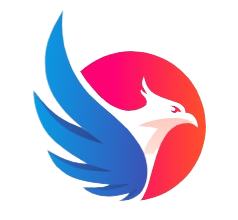
Step 3: Display the Image
Now, you can display the imported image using the img tag as shown above. Don't forget to add an informative alt attribute for accessibility purposes.
2. Using Fonts
Custom fonts can greatly enhance the visual appeal of your React app. Here's how you can include them:
Step 1: Obtain the Font Files
Find or download the font files (usually in .ttf, .woff, or .woff2 formats) you want to use and place them in a directory within your project, such as src/fonts/.
Step 2: Create a CSS File
Create a new CSS file, e.g., fonts.css, in the src directory and define the font-face:
/* src/fonts/fonts.css */
@font-face {
font-family: 'YourFontName';
src: url('./path/to/your/font.woff2') format('woff2'),
url('./path/to/your/font.woff') format('woff');
/* Add more formats for compatibility if necessary */
font-weight: normal;
font-style: normal;
}
Step 3: Import and Apply the Font
In your main index.js file, import the fonts.css:
import React from 'react';
import ReactDOM from 'react-dom';
import './fonts/fonts.css'; // Import the CSS file
import App from './App';
ReactDOM.render(
<React.StrictMode>
<App />
</React.StrictMode>,
document.getElementById('root')
);
Now, you can apply the font to specific elements in your components:
import React from 'react';
function App() {
return (
<div>
<h1 style={{ fontFamily: 'sans-serif', fontSize: '24px' }}>Welcome to My App!</h1>
<p style={{ fontFamily: 'cursive', fontSize: '16px' }}>Enjoy your stay!</p>
</div>
);
}
export default App;
Live Preview:
Welcome to My App!
Enjoy your stay!
3. Handling Files
React allows you to work with various file types easily, such as PDFs, documents, or audio files. You can handle files by providing download links or embedding media players in your app.
To link to a file for download:
import React from 'react';
function App() {
return (
<div>
<a href="../../assets/ReactJS-Guide.pdf" download>Download PDF</a>
</div>
);
}
export default App;
Live Preview:
To embed media, like audio:
import React from 'react';
function App() {
return (
<div>
<audio controls>
<source src="./path/to/your/audio.mp3" type="audio/mpeg" />
Your browser does not support the audio element.
</audio>
</div>
);
}
export default App;
Live coding
With this knowledge, you're ready to manage images, fonts, and files effectively in your React app. Have fun experimenting and enhancing your web projects!
Remember, continuous learning is the key to becoming a mastermind developer! 🚀